Subscribe to club newsletter

Playing online in Virtual Newtown Bridge Club games
- How to find our games
- How to register to play in our games
- How to find a partner
- How to alert a bid
- How to create a convention card
BBO Alert reference – Linda Dale Mulholland
How to find our games
Step 2.
Click Virtual Clubs on the Home page.
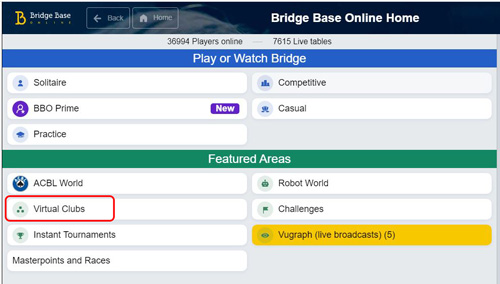
Virtual Clubs is outlined in red above
Step 3.
Click ACBL – North America on the Virtual Clubs page.
Guests & new ACBL members:
Click All clubs at the bottom of the list.
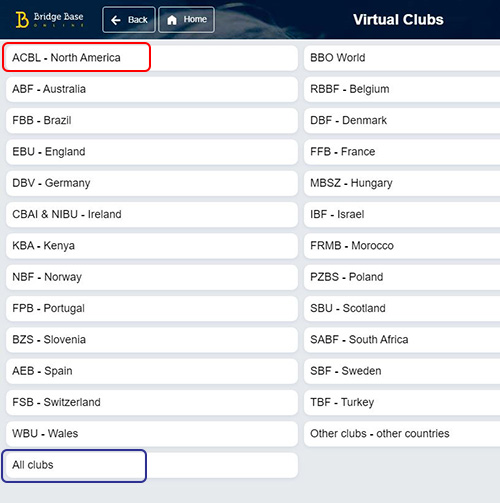
ACBL – North America is outlined in red above
All clubs is outlined in blue above. If you can't find the game you're looking for try this option.
Step 4.
Scroll down or search the list to find a game for "Newtown [CT]".
Tip: If the list is long, begin typing "Newtown" in the search line in the upper right. Our games will rise to the top after a few letters.
Guests & new ACBL members:
If you don't see Newtown games in the list, click the Back button and choose All clubs at the bottom of the prior page.
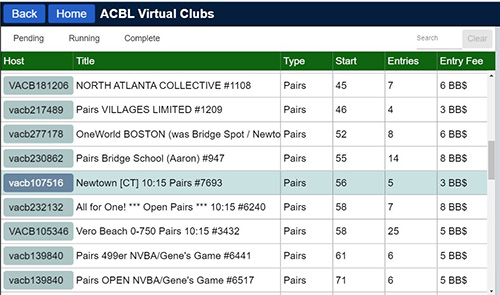
Success! You've found our game.
Please note:
- ACBL Virtual Club games are listed 2 hours before the game starts.
If you're looking earlier than 2 hours before game time, you won't see the game. For example, a 10:15 game will listed between 8:15 and 10:15 only. - Look for "Newtown [CT]" in the title.
How to register to play in our games
Step 1.
Click Newtown [CT] game in the ACBL Virtual Clubs list. This will take you to the Register page.
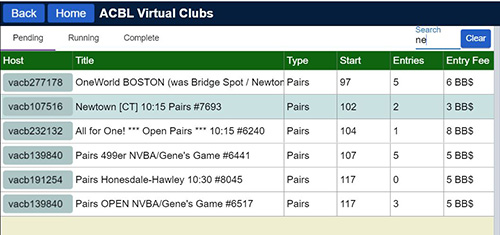
Step 2.
Key your partner's BBO user name on the Partner line.
If you and partner are each paying your own entry fee, don't check the box. If you wish to pay your partner's entry fee, check the box I will pay for both myself and my partner.
Click the Invite button to send an invitation to play to your partner.
Note: Both you and partner must be logged into BBO to register as a pair.
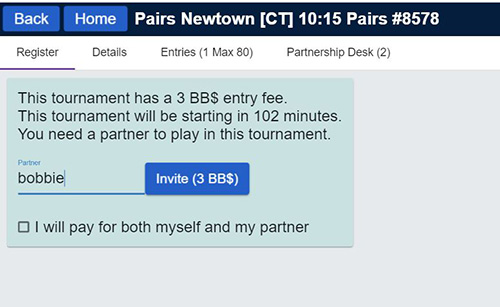
You will be notified if partner does not respond quickly enough. You can click the Invite button again to send another invitation.
Step 3.
Partner receives a tournament invitation that identifies who issued the invitation, the title of the game, when it starts and the entry fee.
Partner has about a minute to click Accept before the invitation disappears.
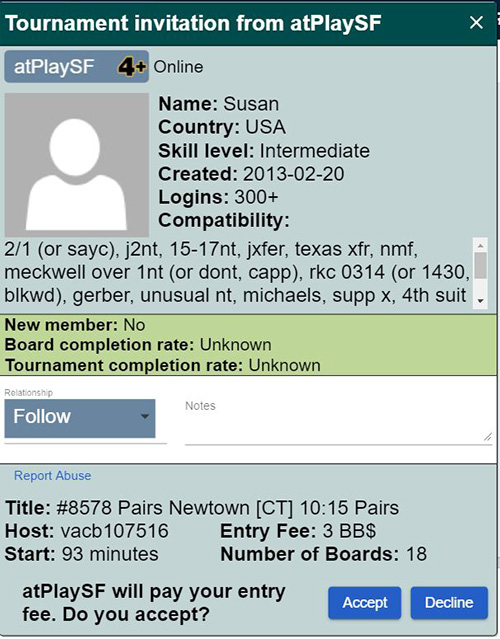
The upper part of the invitation shows the profile of the person who invited you to play.
The lower part contains information about the game you'll play in.
Success
When partner accepts your invitation to play, you are returned to the ACBL Virtual Clubs list and your game is highlighted in yellow.
If you click the game and select Entries option on the next page, you will see your partnership as well as the other players who are registered to play.
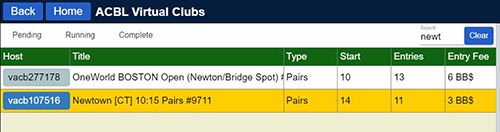
Success! Your game is highlighted.
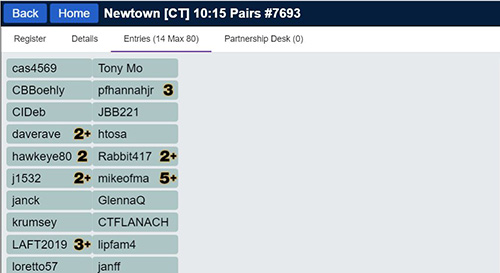
Entries option shows all players registered for the game.
How to find a partner
Early
Use Partnership Desk on newtownbridge.org to find available partners to play in future games and to list your availability for future games.

Partnership Desk is outlined in red above
Within 2 hours of game time
Step 1.
Click Newtown [CT] game in the ACBL Virtual Clubs list. This will take you to the Register page.
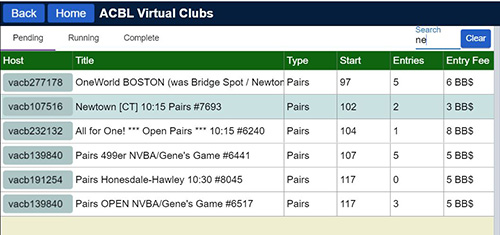
Step 2.
Click Partnership Desk option.
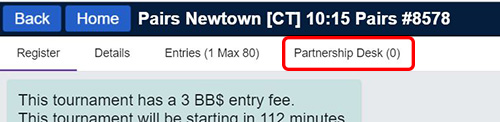
Partnership Desk for Virtual Club
is outlined in red above
Step 3.
Invite a player on the list to pair up with you for the game by clicking Invite button to the right of their BBO name.
Add your name to the list by clicking one of the 2 blue buttons at the bottom below Add your name.
Did you know… that you can view a player's profile by clicking on their BBO name?
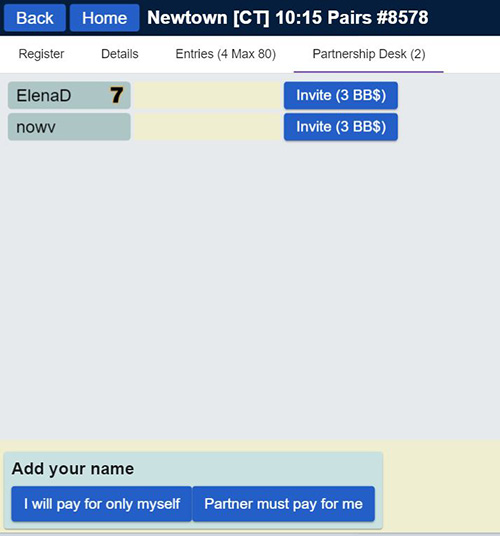
You add your name by clicking
either I will pay for only myself button
or Partner must pay for me button
Please note:
- Within 2 hours of game time, use the Virtual Club Partnership Desk.
- The director will try to fill a half-table with unpaired players from the Partnership Desk.
How to alert a bid
Self-alert while making your bid (Best Practice)
Key the explanation of the alert for your bid on the line to the right of the Alert button
Click your bid after keying the explanation.

Explain line is outlined in red above
The opponents see the explanation of the alert.
To clear the explanation box from your screen, click anywhere in the box (except the blue Explain button)
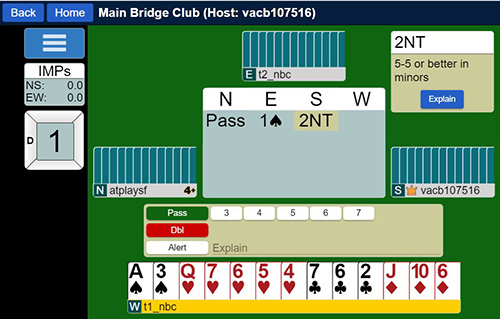
The opponents (EW) are alerted to the meaning of South’s 2NT bid.
Partner (North) does not see the alert and has no indication that South alerted a bid.
Self-alert after your bid when you bid too quickly or realize you should have alerted an earlier bid
To add an explanation to your bid, click your bid in the auction box.
You will get an Explain box where you can describe your bid.

South clicks on 2NT bid to alert it
Type the explanation of the alert for your bid on the Explain line.
Click OK button to alert your opponents.
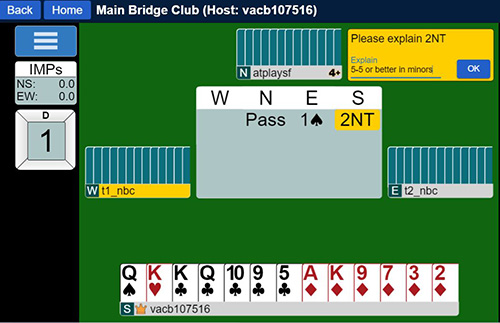
After typing an explanation, click OK to alert opponents to the meaning of the bid
Please note:
- Self-alert is the rule on BBO: You alert and explain you own bids. Partner never comments on your bids.
- Do not use chat to explain a bid. This could give unauthorized information and put you at risk receiving an adjusted score if the opponents are damaged.
- Explanations typed in alert or explain areas are visible to the opponents but not partner.
- Best practice is to explain the point range and distribution conveyed by your bid.
- All bids that require an alert or an announcement at a club game must be alerted on BBO. This includes: opening 1NT point range, short club opening, forcing 1NT response, transfers, Jacoby 2NT, etc.
How to create a convention card
Convention cards should be customized and saved for your partnership. Here are some useful tips for setting up your BBO convention cards:
- Step by step instructions published in the September 2020 Bridge Bulletin
- How to create, edit and set a BBO convention card for your partnership - video
- Loading a BBO convention card during a game - video
Newtown CT Bridge Club at Edmond Town Hall | 45 Main Street, Newtown CT | email: director@newtownbridge.org